|
RSS Feeds Palette
The Palette
For the buttons and executable commands that are described n this section to work it is assumed that you have installed A WorkLife FrameWork™ and have loaded it. This can be done either from the Load WorkLife Framework button on the supplied palette, by executing the command Needs["Diary`Diary`"], or by clicking on the following button:
By clicking on the on the RSS Feeds button on the All Palettes Palette, you will open the RSS Feeds Palette. You can also open the RSS Feeds Palette by executing:

This Palette provides an interface to accessing RSS Feeds from within Mathematica and displays RSS Feeds within Mathematica Notebooks.
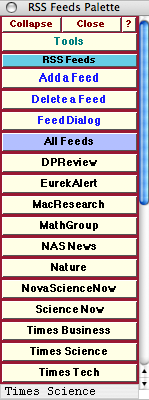
The RSS Palette. In this Palette the buttons DPReview through Times Tech are all ones that have been added by the user. Upon opening this Palette for the first time none of these user-added buttons will be present.
When one of the buttons for an RSS Feed is clicked, the material from that RSS Feed is displayed in a Mathematica Notebook. For example the EurekAlert RSS Feed opened up the following notebook at the time this document was written:
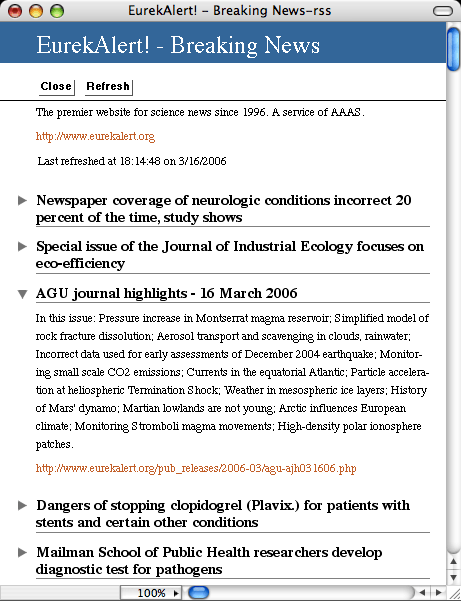
Example of a Notebook opened from the RSS Feeds Palette
The Palette Buttons
For the buttons and executable commands that are described n this section to work it is assumed that you have installed A WorkLife FrameWork™ and have loaded it. This can be done either from the Load WorkLife Framework button on the supplied palette, by executing the command Needs["Diary`Diary`"], or by clicking on the following button:

Opens and closes the RSS Feeds sub-palette which includes the buttons that follow.

Add a Feed opens a dialog that allows you to add a and RSS Feed.
The dialog looks like:
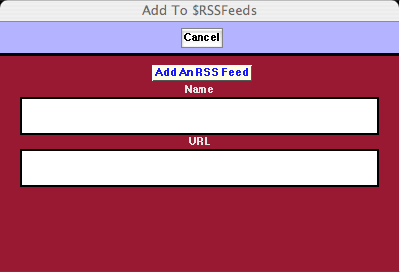
The Add To $RSSFeeds Dialog
In this dialog you give a name to your RSS feed and supply its URL (including the http:// prefix). When you click the Add An RSS Feed button the new RSS Feed is added to the Palette and to the $RSSFeeds parameter that it is based on.

Delete a Feed opens a dialog that allows you to remove an and RSS Feed.
The dialog looks like:
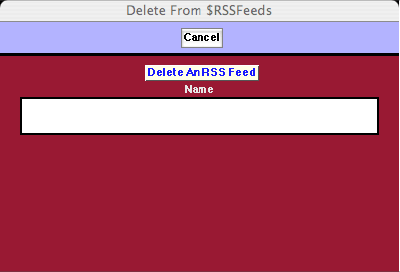
In this dialog you enter the name that you have previously given to your RSS feed (this is the name that appears in that RSS feed's button on the RSS Feeds Palette). When you click the Delete An RSS Feed button the RSS Feed is removed from the RSS Feeds Palette and from the $RSSFeeds parameter that it is based on.

The Feed Dialog button opens a dialog that allows you to open an RSS Feed without including it in the RSS Feeds Palette.
This dialog looks like:
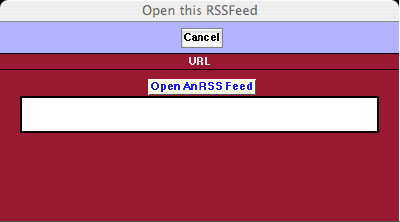
The Dialog to open a single RSS Feed.

The All Feeds Button opens all of the RSS Feeds listed on the Palette in a single Mathematica Notebook.

This is an example of an RSS Feed button that was added to this Palette by the using the Add a Feed button to open the Add To $RSSFeeds Dialog. On clicking it, it will open the DPReview RSS Feed in a new Mathematica Notebook.

This and the remaining buttons below are examples of RSS Feed buttons that were added to this Palette by the using the Add a Feed button to open the Add To $RSSFeeds Dialog.









Copyright ©, 2005→2009 Scientific Arts, LLC. All rights reserved.
|