|
Packages Palette
The Palette
For the buttons and executable commands that are described n this section to work it is assumed that you have installed A WorkLife FrameWork™ and have loaded it. This can be done either from the Load WorkLife Framework button on the supplied palette, by executing the command Needs["Diary`Diary`"], or by clicking on the following button:
By clicking on the on the Packages button on the All Palettes Palette, you will open the Packages Palette. You can also open the Packages Palette by executing:

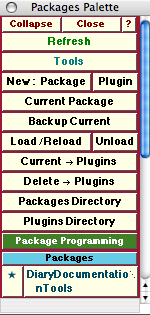
The Packages Palette
The Palette Buttons
For the buttons and executable commands that are described n this section to work it is assumed that you have installed A WorkLife FrameWork™ and have loaded it. This can be done either from the Load WorkLife Framework button on the supplied palette, by executing the command Needs["Diary`Diary`"], or by clicking on the following button:

The New: Package button opens up a dialog to name and create a new package in the current Diary's Packages Directory.
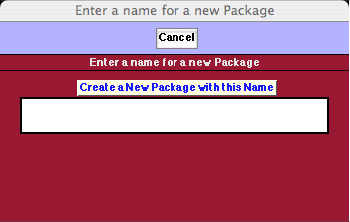
Dialog to Create a New Package
The new package name must not have any WhiteSpace in it. Clicking on the button Create A New Package with this Name opens up a structured notebook in which to do the package programming. This notebook is saved in a directory within the current Diary's Packages directory which has the same name as the package.
The package's name is added to the Packages sub-menu at the bottom of this Palette and the path to the package is added to Mathematica's $Path parameter so that the package can be found when it is loaded.
Similarly, the Plugin button opens up a dialog to name and create a new plugin in the current Diary's Packages Directory. The procedure and details are as just described for the New: Package button. A Plugin is a special case of a Package. The chief difference between a Plugin and a Package is that it automatically loads A WorkLife FrameWork™ when the Plugin is loaded (assuming that the system that it is loaded on has a validly licensed WorkLife FrameWork™ installed.

Opens up the Current Package (or Plugin) if there is one. The current package programming notebook file is given by $CurrentPackageNotebookFile. If the current package programming notebook is open, its notebook object is given by $CurrentPackageNotebook.

The Backup Current button backs up the current package. In doing so it creates a duplicate of the package's directory with the same name as the original but with a time stamp appended to it.

Load/Reload loads the current Package or unloads and Reloads it if it has already been loaded. The Unload button simply unloads the package.

Current→Plugins moves the current Package into A WorkLife FrameWork™'s Plugins directory so that it can be accessed by the WorkLife FrameWork™'s Plugin functionality and appear on the Plugins Loading Palette.

Delete→Plugins removes the current Package from A WorkLife FrameWork™'s Plugins directory so that it cannot be accessed by the WorkLife FrameWork™'s Plugin functionality and does not appear on the Plugins Loading Palette.

Opens the Packages subdirectory of the current Diary's directory.

Opens A WorkLife FrameWork™'s Diary Plugins directory

Opens the Package Programming Palette. This Palette can also be opened by executing:


This button toggles open and closed the sub-palette containing the list of Packages (and Plugins) that are in the Packages subdirectory of the Current Diary's directory. When one of these buttons with the name of the Package is clicked, the associated Package Notebook is opened and is assigned to be the Current Package. When the ★ button is clicked the associated Package Notebook is assigned to be the Current Package, but it is not opened. In the case illustrated in the Palette image above there is one package in the Current Diary's Packages subdirectory:
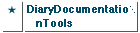
An example of Package buttons in the Packages sub-palette.
Copyright ©, 2005→2009 Scientific Arts, LLC. All rights reserved.
|