|
Organizations Palette
The Palette
For the buttons and executable commands that are described n this section to work it is assumed that you have installed A WorkLife FrameWork™ and have loaded it. This can be done either from the Load WorkLife Framework button on the supplied palette, by executing the command Needs["Diary`Diary`"], or by clicking on the following button:
By clicking on the on the Organizations button on the All Palettes Palette, you will open the Organizations Palette. You can also open the Organizations Palette by executing:

This Palette provides access to those Organizations that you have created. Organizations can be created through the function CreateOrganization.
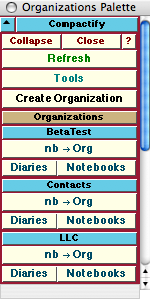
The Organizations Palette
The Palette Buttons
For the buttons and executable commands that are described n this section to work it is assumed that you have installed A WorkLife FrameWork™ and have loaded it. This can be done either from the Load WorkLife Framework button on the supplied palette, by executing the command Needs["Diary`Diary`"], or by clicking on the following button:

Opens up a dialog to allow you to Create a new Organization. Once created buttons corresponding to that organization will appear on the palette. The following is and example of this dialog:
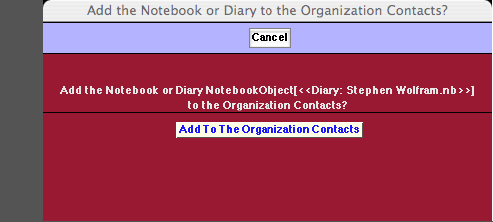
The Add to Organization Dialog


This opens and closes the sub-palette containing the following buttons that manage the indicated Organization, in this case the BetaTest Organization. For this and the remaining two sets of buttons following them, the user has previously created the organizations BetaTest, Contacts, and LLC.

This button adds the current InputNotebook (nb, which can be a diary or other notebook) to the given Organization (in this case, BetaTest). When the button is clicked on a dialog opens asking whether you do indeed want to add the notebook to that Organization.

The Diaries button opens a Popup Palette listing the Diaries in the Organization (in this case, BetaTest). The Notebooks button opens a Popup Palette listing the Notebooks in the Organization.






Copyright ©, 2005→2009 Scientific Arts, LLC. All rights reserved.
|