|
General Properties of A WorkLife FrameWork™'s Palettes
Common Administrative Buttons
For the buttons and executable commands that are described n this section to work it is assumed that you have installed A WorkLife FrameWork™ and have loaded it. This can be done either from the Load WorkLife Framework button on the supplied palette, by executing the command Needs["Diary`Diary`"], or by clicking on the following button:
Most Palettes amongst A WorkLife FrameWork™'s Palettes have a set of buttons at the top that are "administrative." They close the Palette, expand or compactify the Palette, refresh the Palette, and open up the home Palette (also known as the WorkLife Tools Palette).
Not all of these functions are available in each Palette; for example, the Refresh button is only present for those Palettes that might need to be refreshed (so that the contents of their buttons update).
Here is an example of such as set of heading buttons from the Favorites & Recent Palette:
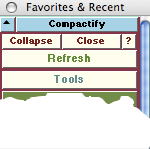
Heading Buttons from the Favorites & Recent Palette
Palette Administrative Buttons
The behaviors of each of these buttons is as follows for the case of the Favorites & Recent Palette:

Within a Palette may be sub-palettes that may be open or closed. Clicking on the Compactify button will close all of the sub-palettes. Clicking on the ▴ button expands all of the sub-palettes. Not all palettes have this pair of buttons—it is only present if there are sub-palettes within the given Palette.

Clicking on the ? button opens the Mathematica Help Browser at the section where the given Palette is documented..
Clicking on the Close button closes the Palette—the package remembers its position on the screen.
Clicking on the Collapse button collapses the Palette into a small Palette that acts as a placeholder for the Palette on the screen. The resulting Palette looks like:
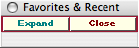
Favorites & Recent Palette in its Collapsed Form
In this collapsed Palette, clicking on the Expand button returns the Palette to its original form. Clicking on the Close button closes the Palette but the package remembers its position on the screen.

The Refresh button regenerates the buttons on the Palette.

The Tools button opens up the WorkLife Tools Palette.
Copyright ©, 2005→2009 Scientific Arts, LLC. All rights reserved.
|