|
File Sets Palette
The Palette
For the buttons and executable commands that are described n this section to work it is assumed that you have installed A WorkLife FrameWork™ and have loaded it. This can be done either from the Load WorkLife Framework button on the supplied palette, by executing the command Needs["Diary`Diary`"], or by clicking on the following button:
By clicking on the on the File Sets button on the All Palettes Palette, you will open the FileSets Palette. You can also open the FileSets Palette by executing::

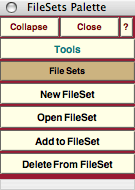
The FileSets Palette
The FileSets Palette provides administrative buttons for managing FileSets in the WorkLife FrameWork™ Package.
The Palette Buttons
For the buttons and executable commands that are described n this section to work it is assumed that you have installed A WorkLife FrameWork™ and have loaded it. This can be done either from the Load WorkLife Framework button on the supplied palette, by executing the command Needs["Diary`Diary`"], or by clicking on the following button:


This button opens a dialog that allows you to name and create a new FileSet. Use the buttons Add to FileSet and Delete From FileSet buttons below to add and deelete entries from a FileSet.

This button opens a dialog with buttons that allow you to open one of your FileSets—opening the files in the FileSet in their default applications. A FileSet is a set of files (including URLs) that you add to and delete from using the following two buttons.

This button opens a dialog that allows you to add a file or URL to one of your FileSets. It also allows you to add all of your currently open Notebooks to an existing FileSet (to create a new FileSet use the New FileSet button above).
This dialog looks like:
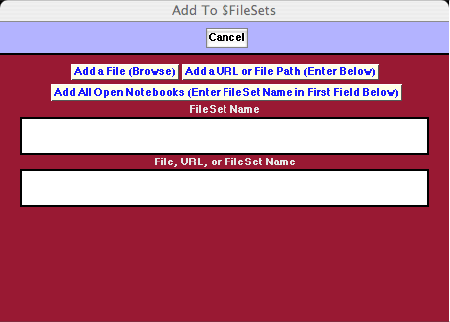
The Add to FIleSet Dialog

This button opens a dialog that allows you to delete a file from one of your FileSets. It also allows you to delete an entire existing FileSet.
This dialog looks like:
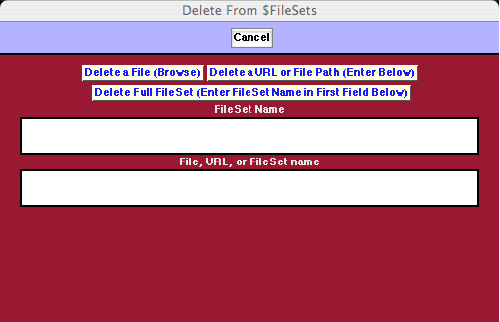
The Delete From FIleSet Dialog
Copyright ©, 2005→2009 Scientific Arts, LLC. All rights reserved.
|