|
Favorites & Recent Palette
The Palette
For the buttons and executable commands that are described n this section to work it is assumed that you have installed A WorkLife FrameWork™ and have loaded it. This can be done either from the Load WorkLife Framework button on the supplied palette, by executing the command Needs["Diary`Diary`"], or by clicking on the following button:
By clicking on the on the Favorites & Recent button on the All Palettes Palette, you will open the Favorites & Recent Palette. You can also open the Favorites & Recent Palette by executing:

The Favorites & Recent Palette keeps track of your favorite and recent Diaries, Notebooks, and Packages.
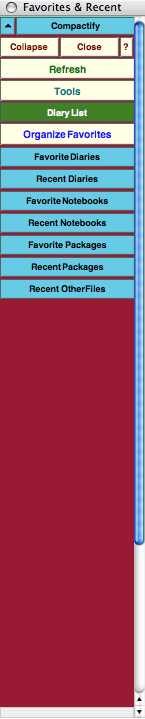
The Favorites & Recent Palette With It's Sub-palettes Compactified
The Palette Buttons
For the buttons and executable commands that are described n this section to work it is assumed that you have installed A WorkLife FrameWork™ and have loaded it. This can be done either from the Load WorkLife Framework button on the supplied palette, by executing the command Needs["Diary`Diary`"], or by clicking on the following button:

This button opens up the Diary List Palette. This can also be opened programmatically by executing:

The Diaries listed in the Diary List Palette are those in the Default Diary Directory. This directory can be specified using the Choose Directory button from the Diary List Palette.

Opens the Organized Favorites and Recent dialog. This dialog allows you to delete items that are currently listed in the Favorites & Recent Palette as well as to specify what the maximum number of entries can be in the list for each category.

This button toggles open and closed the sub-palette containing the list of user-specified Favorite Diaries along with Add and Delete buttons for modifying the list. When one of these buttons is clicked, the associated Diary is opened and specified as the current Diary.

The Add button adds the current Diary to this Favorites Diaries sub-palette. The Delete button removes the current Diary from this Palette if it is currently listed in it.
The following three buttons show the three Diaries that the user had assigned as Favorites when this document was being written.
In each case the button with the Diary's name, when clicked on, opens that Diary and makes it the current Diary. The button with the ★ makes that Diary the current one but does not open it up.
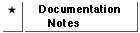
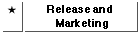


This button toggles open and closed the sub-palette containing the list Recent Diaries: they are listed in chronological order—with the most recently opened Diary first. When one of these buttons is clicked, the associated Diary is opened and specified as the current Diary.
The following four buttons show the four most recent Diaries that the user had opened when this document was being written.
In each case the button with the Diary's name, when clicked on, opens that Diary and makes it the current Diary. The button with the ★ makes that Diary the current one but does not open it up.
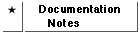

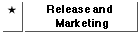


This button toggles open and closed the sub-palette containing the list of user-specified Favorite Notebooks along with Add and Delete buttons for modifying the list. When one of these buttons is clicked, the associated Notebook is opened.

The Add button adds the current input Notebook to this Favorites Notebooks sub-palette. The Delete button removes the current input Notebook from this Palette if it is currently listed in it.
The following button shows the one Notebook that the user had assigned as a Favorite when this document was being written.


This button toggles open and closed the sub-palette containing the list Recent Notebooks: they are listed in chronological order—with the most recently opened Notebook first. When one of these buttons is clicked, the associated Notebook is opened.
The following four buttons show the four most recent Notebooks that the user had opened when this document was being written.





This button toggles open and closed the sub-palette containing the list of user-specified Favorite Packages along with Add and Delete buttons for modifying the list. When one of these buttons is clicked, the associated Package is opened.

The Add button adds the current input Package to this Favorites Packages sub-palette. The Delete button removes the current input Package from this Palette if it is currently listed in it.
The following buttons show the one Package that the user had assigned as a Favorite when this document was being written. Clicking on that button would open the respective Package.


This button toggles open and closed the sub-palette containing the list Recent Packages: they are listed in chronological order—with the most recently opened Package first. When one of these buttons is clicked, the associated Package is opened.
The following two buttons show the two most recent Packages that the user had opened when this document was being written.

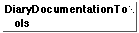

This button toggles open and closed the sub-palette containing the list Recent OtherFiles: they are listed in alphabetical order. When one of these buttons is clicked, the associated file is opened in its default application.
The following two buttons show the five most recent OtherFiles that the user had opened when this document was being written.





Copyright ©, 2005→2009 Scientific Arts, LLC. All rights reserved.
|