|
Diary List Palette
The Palette
For the buttons and executable commands that are described n this section to work it is assumed that you have installed A WorkLife FrameWork™ and have loaded it. This can be done either from the Load WorkLife Framework button on the supplied palette, by executing the command Needs["Diary`Diary`"], or by clicking on the following button:
By clicking on the on the Diary List button on the All Palettes Palette, you will open the Diary List Palette. You can also open the Diary List Palette by executing
:

The Diary List Palette, in addition to several administrative buttons, shows a list of buttons for opening the Diaries that are in the current Diary's directory. Recollect that a Diary's directory may have multiple Diaries as in this diagram:
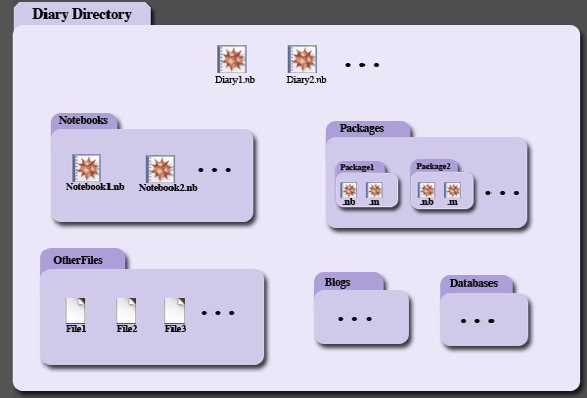
The Directory Structure of a Diary or an Associated Group of Diaries
So the Diary List Palette will list the Current Diary and any other that coexist with it in the current Diary directory. In the example of the preceding diagram—if there are three Diaries— the Diary List Palette would look like:
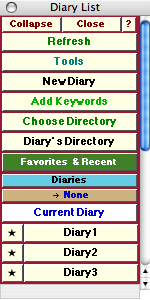
An Example of the Diary List Palette
The Palette Buttons
For the buttons and executable commands that are described n this section to work it is assumed that you have installed A WorkLife FrameWork™ and have loaded it. This can be done either from the Load WorkLife Framework button on the supplied palette, by executing the command Needs["Diary`Diary`"], or by clicking on the following button:

This opens up a dialog window to create a New Diary. The New Diary dialog looks like:
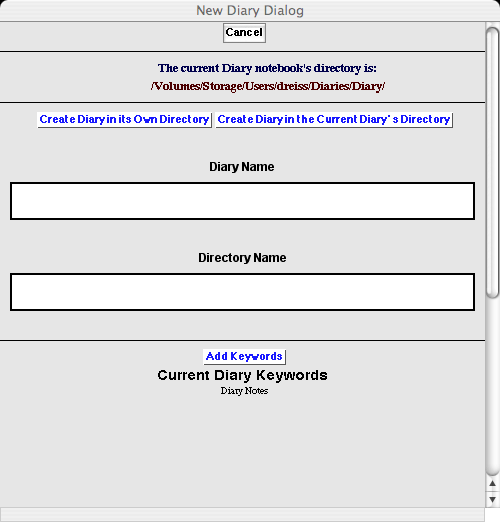
An Example of the New Diary Dialog
At the top of this dialog is information on the current Diary directory.
If you enter a name in the Diary Name field and click on Create Diary in the Current Diary's Directory, then a new Diary with that name will be created there and that Diary will open and become the current Diary. (In this case any entry into the Directory Name field will be ignored.)
If instead you enter a name in the Diary Name field and a directory name in the Directory Name field and click on Create Diary in its own Directory, then a new Diary with that name will be created in a subdirectory of the current Diary's directory. The new Diary will open and become the current Diary and the new directory will become the current Diary's directory. (If no name is entered in the Directory Name field an error message will be returned if you click on Create Diary in its own Directory,)

This opens the Manage Keywords dialog. This dialog looks like:
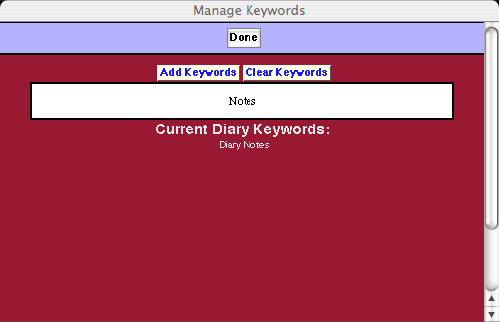
The Manage Keywords Dialog
In this example of the Manage Keywords dialog there are two keywords, "Diary" and "Notes," and "Notes" has just been added to the list of Current Diary Keywords by typing it into the text field and clicking on the Add Keywords button. "Notes" could be removed from the list by clicking on the Clear Keywords button.

This opens the Directory Browser dialog window. In this window you can navigate your computer's directories and choose the one that you wish to open a Diary from. The resulting directory is then the value of $DefaultDiaryDirectory.

This opens the current Diary's Directory.

Opens the Favorites & Recent Palette. This can also be opened programmatically by executing:


This button toggles open and closed the sub-palette containing the Diaries that are contained in the current diary's directory. When one of these buttons is clicked, the associated Diary is opened and specified as the current Diary.

This button shows the name of the current Diary. It is refreshed whenever a Diary is made the current Diary. In this example it is the Diary named Diary1. If there is no current Diary then this button reads None. The current Diary can be opened by using the Current Diary button below.

This opens the Current Diary if it has been chosen. If not, an error message is generated.
If the current Diary is open then its window is brought to the front. If it is not opened then it is opened and any Default Code Cells are executed.
The following three sets of buttons show those Diaries that, when this document was being written, were in the current Diary's directory.
In each case the button with the Diary's name, when clicked on, opens that Diary and makes it the current Diary. The button with the ★ makes that Diary the current one but does not open it up.



Copyright ©, 2005→2009 Scientific Arts, LLC. All rights reserved.
|