|
Databases Palette
The Palette
For the buttons and executable commands that are described n this section to work it is assumed that you have installed A WorkLife FrameWork™ and have loaded it. This can be done either from the Load WorkLife Framework button on the supplied palette, by executing the command Needs["Diary`Diary`"], or by clicking on the following button:
By clicking on the on the Databases button on the All Palettes Palette, you will open the Databases Palette. You can also open the Databases Palette by executing::

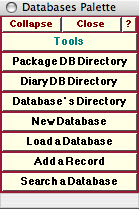
The Databases Palette
The Databases Palette provides administrative buttons for managing Databases in the WorkLife FrameWork™ Package.
In this Palette each of the buttons below the Databases button, when clicked on, loads the indicated Database.
The Palette Buttons
For the buttons and executable commands that are described n this section to work it is assumed that you have installed A WorkLife FrameWork™ and have loaded it. This can be done either from the Load WorkLife Framework button on the supplied palette, by executing the command Needs["Diary`Diary`"], or by clicking on the following button:

The WorkLife FrameWork™ Package has a global directory where Databases useful for the function of the package are located—the Package DB Directory button opens up this directory.

The Diary DB Directory button opens the Databases subdirectory of the current Diary's directory that contains the directories of individual Diaries.

This button opens a popup menu containing buttons listing the known databases that have been created. Clicking on one of these buttons will open the directory that that Database resides in.

This button opens a dialog for creating a New Database.
This dialog looks like:
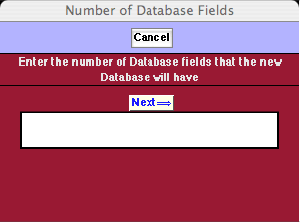
The First New Database Dialog
After the number of Database fields is entered into this dialog and the Next⇒ button is pressed a second dialog allow you to name the Database and enter the field names. In the following illustration of this second dialog the number of Database fields has been chosen to be 3.
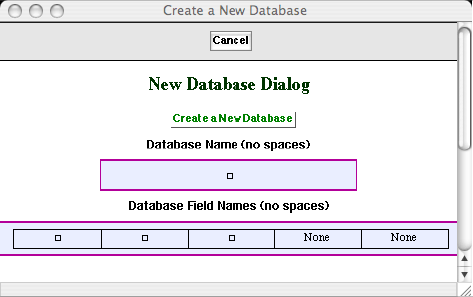
The Second New Database Dialog
In this dialog you supply a name for the database and Field Names for the indicated fields.
When the Create a New Database button is clicked the new database will be created in the Databases subdirectory of the current Diary's directory and the Databases Palette will be updated to list the new database.

This button opens a popup menu containing buttons listing the known databases that have been created. Clicking on one of these buttons will load that database.

This button opens a popup menu containing buttons listing the known databases that have been created. Clicking on one of these buttons will open a dialog Notebook that allows you enter a new record to add to the chosen database. When a button in the popup is clicked on the database will first be loaded if it has not been loaded yet.

This button opens a popup menu containing buttons listing the known databases that have been created. Clicking on one of these buttons will open a dialog Notebook that allows you enter information to base a search on for the chosen database. When a button in the popup is clicked on the database will first be loaded if it has not been loaded yet.
Copyright ©, 2005→2009 Scientific Arts, LLC. All rights reserved.
|