|
Computations Palette
The Palette
For the buttons and executable commands that are described n this section to work it is assumed that you have installed A WorkLife FrameWork™ and have loaded it. This can be done either from the Load WorkLife Framework button on the supplied palette, by executing the command Needs["Diary`Diary`"], or by clicking on the following button:
By clicking on the on the ◂ button to the left of Computations on the WorkLife Tools Palette, you will open the Computation Palette. You can also open the Computation Palette by executing:

or by clicking the Computations button on the All Palettes Palette.
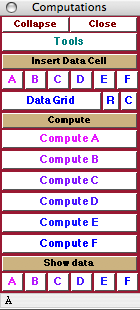
The Computation Palette
The Palette Buttons
For the buttons and executable commands that are described n this section to work it is assumed that you have installed A WorkLife FrameWork™ and have loaded it. This can be done either from the Load WorkLife Framework button on the supplied palette, by executing the command Needs["Diary`Diary`"], or by clicking on the following button:

This is a heading button for the two sets of buttons that follow which have to do with adding data cells to the current Diary notebook.

Clicking on any of these buttons inserts a data cell of the indicated label at the end of the current Diary notebook.
A data cell is formatted like the following (for the case of the label A):

where the place holder, □, is ready for the insertion of data.

The Data Grid button opens up a dialog that lets you choose the dimensions of a data grid to be placed as a data cell at the end of the current Diary notebook. The Data Grid dialog looks like:
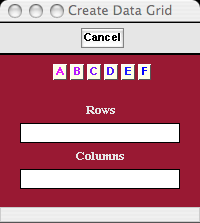
The Data Grid dialog
In the Data Grid dialog the number of rows and columns (each an integer) are input and then by clicking on one of the buttons labeled A, B, C, D, E, F, a blank data grid is placed at the end of the current Diary notebook as a computation cell of the chosen label.
The buttons R and C, when clicked, each add respectively one row or one column to the data grid at the insertion point in the data grid.

This is a heading button for the buttons that follow which have to do with computations data cells to the current Diary notebook.
Note that the names of these cells are the default generic ones. On a Diary by Diary basis these names can be changed by defining values of the function ComputationCellOperatorName. This is illustrated below.

Clicking on this button causes the computation defined by ComputationCellOperator["A"] to be performed on the data contained in computation cells with label "A" in the current Diary notebook. The default value of each of the ComputationCellOperators is just (#&), which returns the data contained in the computation cells with the given label.
If we had made the definition

then the button would look like

And an example of a function that would add together the contents of the A data cells would be


Causes the computation defined by ComputationCellOperator["B"] to be performed on the data contained in computation cells with label "B" in the current Diary notebook. See the discussion above for the first Computation button.

Causes the computation defined by ComputationCellOperator["C"] to be performed on the data contained in computation cells with label "C" in the current Diary notebook. See the discussion above for the first Computation button.

Causes the computation defined by ComputationCellOperator["D"] to be performed on the data contained in computation cells with label "D" in the current Diary notebook. See the discussion above for the first Computation button.

Causes the computation defined by ComputationCellOperator["E"] to be performed on the data contained in computation cells with label "E" in the current Diary notebook. See the discussion above for the first Computation button.

Causes the computation defined by ComputationCellOperator["F"] to be performed on the data contained in computation cells with label "F" in the current Diary notebook. See the discussion above for the first Computation button.

This is a heading button for the buttons that follow which have to do with computations data cells to the current Diary notebook.

Each of these buttons opens up a new notebook containing the data cells of the indicated label from the current Diary notebook.
Copyright ©, 2005→2009 Scientific Arts, LLC. All rights reserved.
|