|
Blog Tools Palette
The Palette
For the buttons and executable commands that are described n this section to work it is assumed that you have installed A WorkLife FrameWork™ and have loaded it. This can be done either from the Load WorkLife Framework button on the supplied palette, by executing the command Needs["Diary`Diary`"], or by clicking on the following button:
By clicking on the on the Blog Tools button on the All Palettes Palette, you will open the Blog Tools Palette. You can also open the Blog Tools Palette by executing:

This Palette provides tools for the creation, entry into, and manipulation of Blogs created from within Mathematica.
Other essential blogging functionality is provided by means of the buttons in the Blog toolbar which appears at the top of each Blog entry.
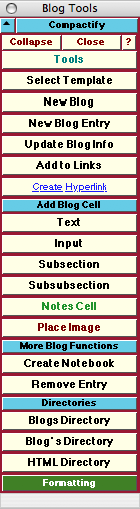
The Blog Tools Palette
The Palette Buttons
For the buttons and executable commands that are described n this section to work it is assumed that you have installed A WorkLife FrameWork™ and have loaded it. This can be done either from the Load WorkLife Framework button on the supplied palette, by executing the command Needs["Diary`Diary`"], or by clicking on the following button:

The Select Template button opens a dialog which allows you to select an HTML template to use in a particular Blog. This dialog looks like:
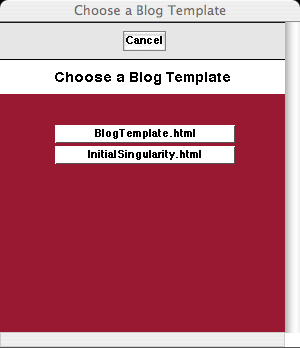
The Choose Blog Template Dialog
In this example there are two templates to choose from, the default BlogTemplate.html and a user-supplied InitialSingularity.html. To apply a template to a given Blog, the insertion point must me within a Blog entry that resides in a Diary.

This button opens up a dialog for creating a New Blog. This dialog looks like:
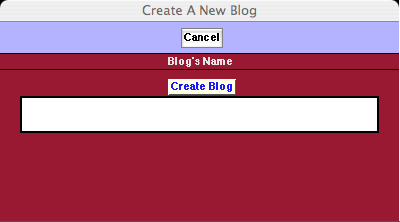
The Create A New Blog Dialog
In this dialog you place the name of the Blog.
When the Create Blog button is clicked the blog is created and a second dialog is opened to add information specific to the newly created blog. This dialog looks like:
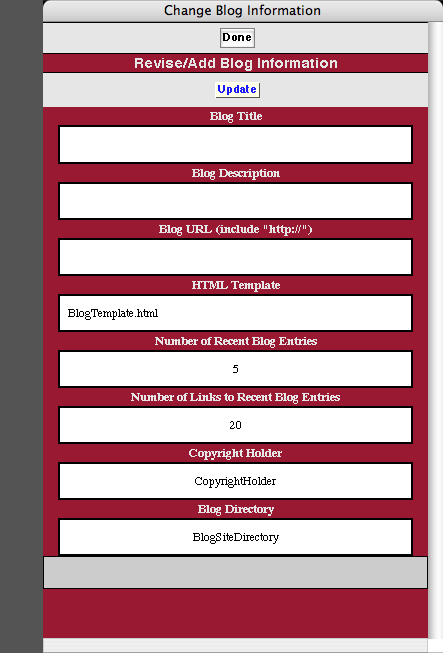
The Change Blog Information Dialog
This dialog has eight input fields:
BlogTitle: The title of the blog. This is what will be used on the blogs web page.
Blog Description: A short description of the blog for use in RSS Feeds and other places.
Blog URL: The home URL of the blog for the creation of hyperlinks back to the front page of the blog.
HTML Template: The HTML Template that will be used for the blog and its entries. This must be one of the templates from the list given from executing:

Number of Recent Blog Entries: This is the number of links to recent blog entries that will be displayed on the Blog's front page. It must be an integer.
Number of Links to Recent Blog Entries: This is the number of recent blog entries that will be displayed on the Blog's front page. It must be an integer. All earlier links will appear on the Blog's Archive page.
Copyright Holder: This is the name of the entity that holds the copyright to the blog. It may be left blank.
Blog Directory: This is the full path to the local directory on your computer where the html source for your blog resides. When a blog entry is "published" it is then automatically copied to this directory. When this happens the original directory is backed up first. This directory must already exist. The published version of the Blog also exists in the Blog's directory.

Opens a dialog to create a New Blog Entry in the current Diary notebook. The dialog allows you to choose which Blog the new entry will be assigned to and to give the entry a title. The new blog entry will be placed at the end of the current Diary notebook.

The button Update Blog Info first opens a dialog allowing you to choose a Blog. When you click on the Blog's button in this dialog a second dialog opens allowing you to change the Blog's information as in the Change Blog Information dialog for the New Blog button above.

Each blog has a list of links that it contains and displays on a side bar. To add a link to a blogs list of links the Add to Links button opens a dialog that allows you to do this. The first dialog that opens up allows you to choose a Blog. Then, when the Blog is chosen, a second dialog opens that permits you to add a link and to name it.
This second dialog looks like:
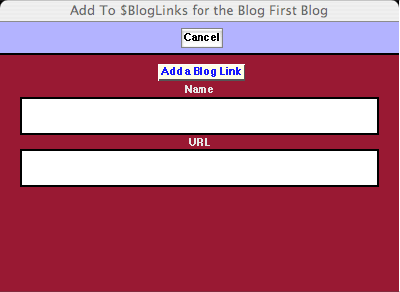
The Add to $BlogLinks Dialog

Opens the Mathematica dialog to create a hyperlink for the selected text in the Blog entry. A hyperlink to a web site or resource can be used or a link to a tagged item in the current Blog entry.

Opens and closes the Add Blog Cell sub-palette which includes the six buttons that follow.

Adds a new Text cell below the current insertion point in the current Blog entry. If the insertion point is not within a Blog entry, then an error message is generated.

Adds a new Input cell below the current insertion point in the current Blog entry. If the insertion point is not within a Blog entry, then an error message is generated.

Adds a new Subsection cell below the current insertion point in the current Blog entry. If the insertion point is not within a Blog entry, then an error message is generated.

Adds a new Subsubsection cell below the current insertion point in the current Blog entry. If the insertion point is not within a Blog entry, then an error message is generated.

Adds a new Notes cell below the current insertion point in the current Blog entry. If the insertion point is not within a Blog entry, then an error message is generated. Notes cells are not included in the HTML version of the Blog entry.

The Place Image button opens up a dialog that allows you to choose an image file on file system. This image file is read and its data is converted to a bitmap that is placed in the Blog entry.

Opens and closes the More Log Functions sub-palette which includes the two buttons that follow.

The Create Notebook button opens up a new notebook containing the contents of the Blog entry. This excludes the toolbar cells and any notes cells.

Removes the Blog entry. The insertion point must be within the Blog entry. Removed Blog entries are copied to the clipboard. The clipboard will be overwritten whenever something else is copied to it.

Opens and closes the Directories sub-palette which includes the three buttons that follow.

Opens up the Blogs Directory which is the subdirectory of the current Diary's directory that contains Blogs that are associated with it.

Opens a dialog to choose a Blog from a list of Blogs associated with the current Diary. When one of these buttons is clicked the associated Blog's Directory is opened.

Opens a dialog to choose a Blog from a list of Blogs associated with the current Diary. When one of these buttons is clicked the HTML Directory associated with this Blog is opened.

Opens the Formatting Palette. This can also be opened programmatically by executing:

Copyright ©, 2005→2009 Scientific Arts, LLC. All rights reserved.
|