|
Analytics Palette
The Palette
For the buttons and executable commands that are described n this section to work it is assumed that you have installed A WorkLife FrameWork™ and have loaded it. This can be done either from the Load WorkLife Framework button on the supplied palette, by executing the command Needs["Diary`Diary`"], or by clicking on the following button:
By clicking on the on the Analytics button on the All Palettes Palette, you will open the All Notebooks Palette. You can also open the All Notebooks Palette by executing:

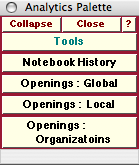
The Analytics Palette
The Palette Buttons
For the buttons and executable commands that are described n this section to work it is assumed that you have installed A WorkLife FrameWork™ and have loaded it. This can be done either from the Load WorkLife Framework button on the supplied palette, by executing the command Needs["Diary`Diary`"], or by clicking on the following button:

The Notebook History button opens up a notebook that shows graphical and numerical information on the history of the current InputNotebook.

The Openings: Global button opens a dialog that allows you to see graphical and numerical information on the statistics of the opening of all Diaries and of Notebooks.
The dialog looks like:
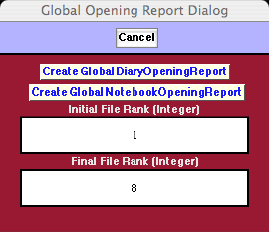
The Global Opening Report Dialog
In this dialog you specify the initial and final file ranks and then choose whether you want to view the opening report for Diaries or Notebooks. The file ranks are simply the rank of the file in a list of the files ordered by how many times they were opened. The first one is the one that has been opened the most, the second one opened the second largest number of times, and so on.
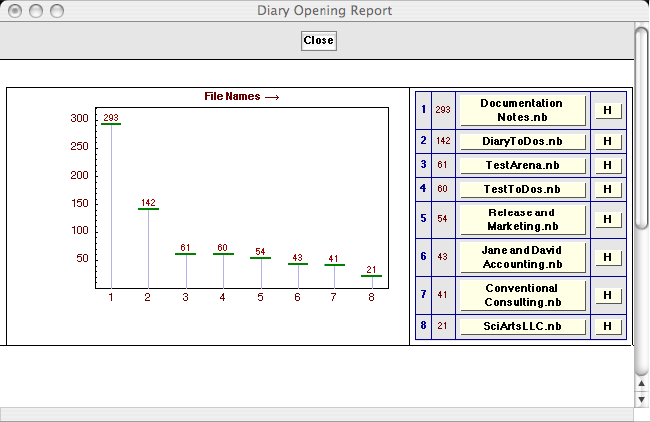

The Openings: Local button opens a dialog that allows you to see graphical and numerical information on the statistics of the opening of all Diaries in the current Diary directory and of Notebooks in the current Diary's Notebooks subdirectory.
The dialog looks like:
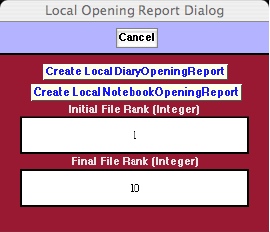
The Local Opening Report Dialog
In this dialog the meanings of the fields are similar to those in the Global Opening Report Dialog. The only difference is that the buttons generate a report for just the Diaries that are in the current Diary's directory and the Notebooks in the current Diary's Notebooks subdirectory. Thus it is a localized view.
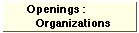
The Openings: Organizations button opens a dialog that allows you to see graphical and numerical information on the statistics of the opening of all Diaries that are members of a particular Organization and of Notebooks that are members of a particular Organization.
The dialog looks like:
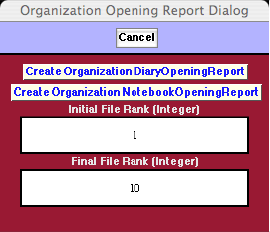
The Organization Opening Report Dialog
In this dialog the meanings of the fields are similar to those in the Global Opening Report Dialog. The only difference is that the buttons generate a report for just the Diaries that are in an Organization (to be chosen in the next step) or just the Notebooks that are in an Organization. Thus it is a localized view of a different sort than provided by the Openings: Local button .
When one of the buttons Create OrganizationDiaryOpeningReport or Create OrganizationNotebookOpeningReport are clicked, a popup menu appears that allows you to select the Organization that you want the report on. This popup menu looks like the following, although the choices will be different depending on what Organizations you have created:
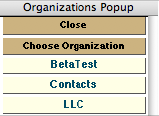
The Organizations Popup
When, for example, the Contacts button is clicked on, a report is generated that might look like the following:
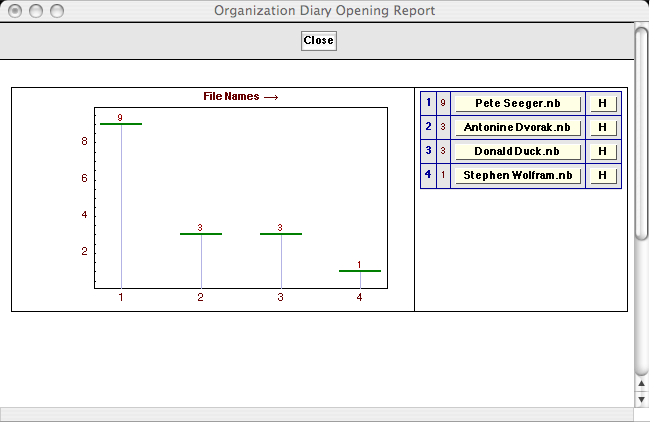
In this case there were only four Diaries within the Organization "Contacts."
Copyright ©, 2005→2009 Scientific Arts, LLC. All rights reserved.
|